MidJourney is a cutting-edge AI text-to-image generation tool that is taking the design world by storm. Whether you’re a professional UX designer or simply someone who loves to experiment with creative imagery, MidJourney offers endless possibilities for unleashing your imagination. With its powerful AI-powered generator, MidJourney allows you to create dreamlike landscapes, User Experience concepts, logos with just a few words.
Hire the best developers in Latin America. Get a free quote today!
Contact Us Today!In this article, we’ll walk you through the process of getting started with MidJourney.
Step 1
First off, you’ll need a Discord account to get started since Midjourney works entirely on the platform. Once you have completed the sign up process, download the Discord desktop app.
Step 2
Head to the Midjourney website and click on “Join the beta.” This will take you to a Discord invite.
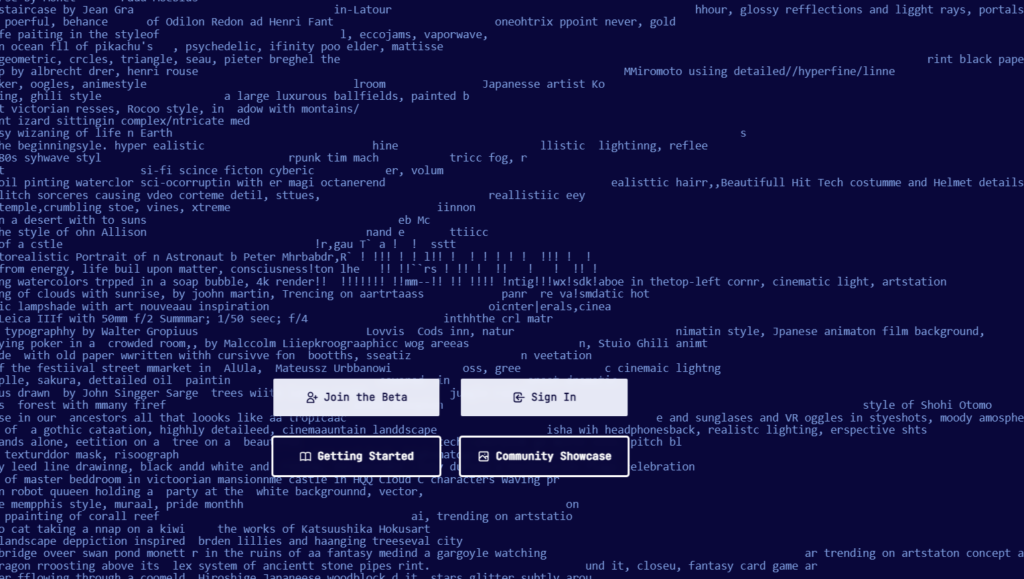
Step 3
Accept the Discord invite to MidJourney. Choose to Continue to Discord.
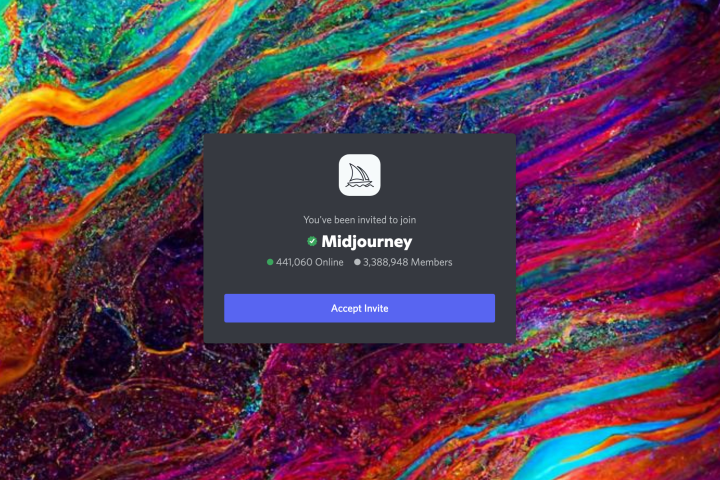
Step 4
You should see a ship icon on the left menu, that’s MidJourney!
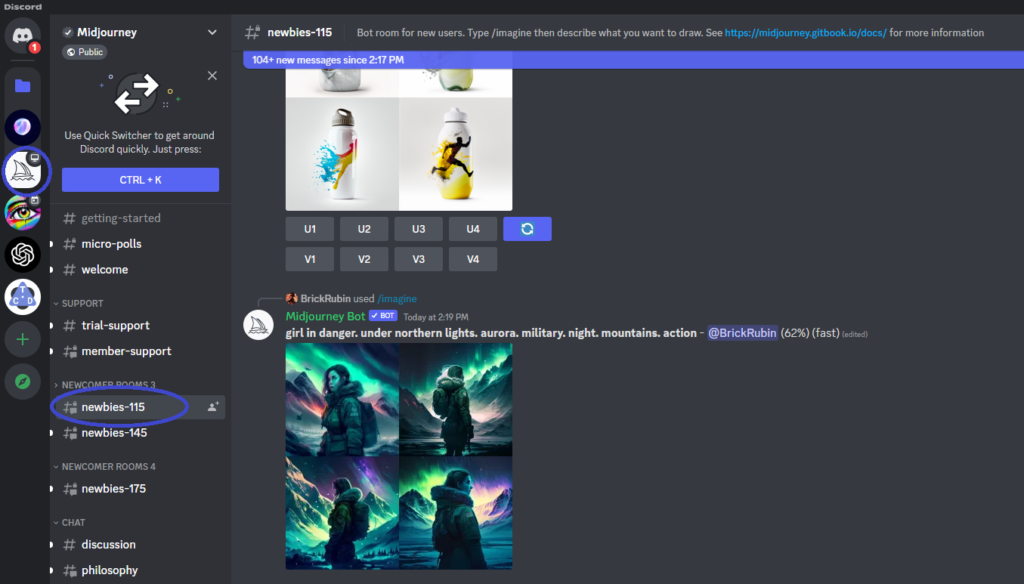
Step 5
Once you’re in, head to the “Newcomer rooms” and select one to begin. Keep in mind that as a free trial user, you only have a certain number of prompt options available. About 25 free images. If you want to create more, you’ll have to pay for a full membership. But don’t worry, you can type “/help” for tips on how to make the most of your free prompts.
Step 6
When you’re ready, type “/imagine” in the Discord chat. This will open a prompt field where you can describe the image you want the AI to generate. The more specific you are with your description, the better the AI will do.

After you’ve entered your prompt, give MidJourney a minute to generate some images. You’ll have a few options to continue, like upscaling or creating variations on the image.

If you find an image you like and upscale it by clicking U button corresponding to your images (U1=top left, U2=top right…etc), you’ll have even more options like downloading it. Clicking one of the V buttons will create a new variable of the selected image.
If you plan on using MidJourney a lot, you can subscribe to get even more features. Don’t forget to check out the manual too, it’s got some great advice on how to create awesome images.
Happy creating!




